Allowing a specific website that is in a category
From Netintelligence Knowledge Base
Please note: To complete the following instructions, you must be logged in to your Netintelligence Control Panel. See Logging In for more details.
Policy changes will take up to 20 minutes to take effect, if you have a slower connection it may take longer.
To do this you must be using Managed Internet which requires the Default Rules to be disabled. Please see Turn off Default Rules.
Once using the Default Rules have been disabled, you will be using Managed Internet. Navigate to the Managed Internet section using the left hand menu. Once here create the policy you wish to apply to the user.
Below where you have just set your policy you should see a box where you can enter a website, enter the website you wish to allow and then select 'Allow website'.
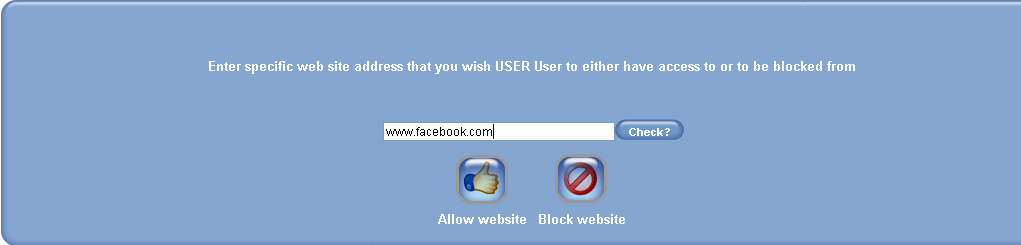
Note: You should enter the website both with and without www e.g. both www.facebook.com and facebook.com should be entered for allowing Facebook.
The website(s) you entered should now be displayed in a list along with the action you selected.
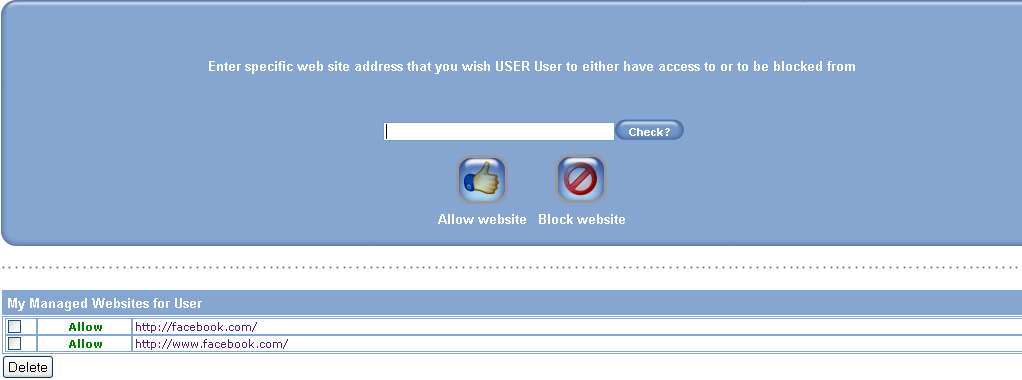
Once your have finished making your changes, either select 'Save Changes' or 'Use these settings for all users of this computer'.

