Change blocking settings for one user of the computer but not everyone else
From Netintelligence Knowledge Base
Please note: To complete the following instructions, you must be logged in to your Netintelligence Control Panel. See Logging In for more details.
Policy changes will take up to 20 minutes to take effect, if you have a slower connection it may take longer.
You must first disable the Default Rules which are applied. Please see Turn off Default Rules.
Now go to Managed Internet from the menu on the left. This is where you will manage your blocking from now on. You should see tabs with the names of all the users on the computer. You can now manage the policy for each user on the computer. If you click on the user you would like to edit you can make changes to their policy. Once finished, click Save Changes.
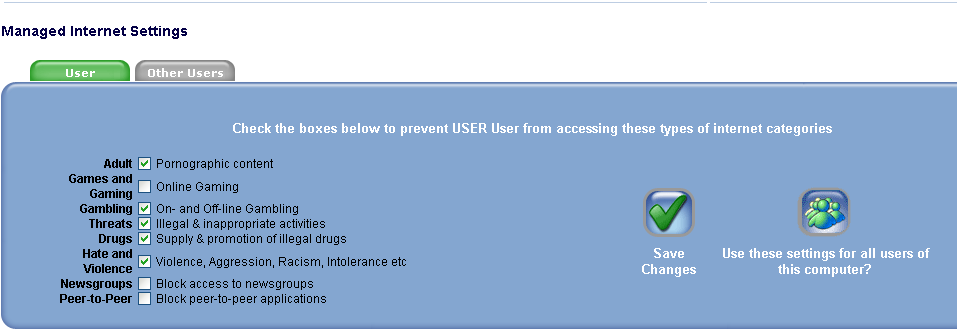
Note: Do not click Use these settings for all users of this computer when saving your settings or they will apply to all users, unless this is what you would like to happen.

